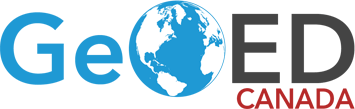How to use a CPD Admin Account
Table of contents
1. How to Login
1.1 How to Login
To access the CPD Tracking System, please login using your e-mail address and password using the following link: https://www.geoed.ca/wp-login.php
1.2 How to reset your password
If you do not have access to your password, please click on “Lost your password?” to reset your password. You may also reset your password after logging in by visiting your Profile.

2. GeoEd Profile
After logging into the CPD Tracking system, you will be redirected to profile page.
2.1 How to view your profile

You may also access your profile page by clicking on the Profile button in the side navigation menu.

2.2 How to Edit your Profile
Click on Edit Profile to change your profile details.

Make any desired changes then click on Save to save your changes.

2.3 How to Change your Password
Click on Reset Password to change your password.

Enter your current password and new password, then click on Save.

3. CPD Admin Menu
3.1 CPD Overview
3.1.1 How to View All CPD Activity
View all CPD activities for all members who belong to your organization by clicking on CPD Overview .


3.1.2 How to filter CPD Activities by Date
Choose the From Date and To Date, and click Search. 

3.2 CPD Members
3.2.1 How to view all CPD Members
View all members who belong to your organization by clicking on CPD Members.


3.2.2 How to search CPD Members by Name
Click on the Search among CPD members by name

3.2.3 How to Filter through CPD Members by Compliance
Click on the dropdown menu Search Member to filter CPD Members by compliance (Non-Compliant, Falling Behind, Met Requirement).

3.2.4 How to Download Filtered Report
- After choosing the compliance filter (Non-Compliant, Falling Behind, Met Requirement), click on Column Visibility and deselect the columns you do not need in your report.
- Selected columns have a light blue background, while Deselected Columns have a white background.
- Once you have chosen the required columns, click on Download CSV to download your report. Please note that this report does not currently filter by Cycle Start & End dates.


3.2.4 How to Download CPD Cycle Report
Choose the From and To Dates to filter the report by date, and click Download to download a copy of the report to your computer. Please note that currently, the date filter is the only filter being applied, and the users are not being filtered by compliance at the same time.

3.3 How to Register a New CPD Member
Register a new member to your organization by clicking on Register CPD Member.
Important Note: Always check the CPD Members page to see if the user being registered is already an existing user. Please make sure to ask users if they have been CPD users under a different association, and if they have been GeoEd users in the past.

Enter the new CPD user’s details and save by clicking on Register.

3.4 CPD Categories
3.4.1 How to View CPD Categories
View all CPD Categories by clicking on CPD Categories.


3.4.2 How to Add CPD Categories
To add CPD Categories please contact Terabit through your dedicated Slack channel.
3.4.3 How to Edit/Delete CPD Categories
Edit/Delete CPD Categories by clicking on the Select button for that Category, and choosing Edit or Delete.*
*: Since CPD Admins must contact Terabit to add CPD Categories and therefore may not add them easily, deleting CPD Categories is strongly discouraged.